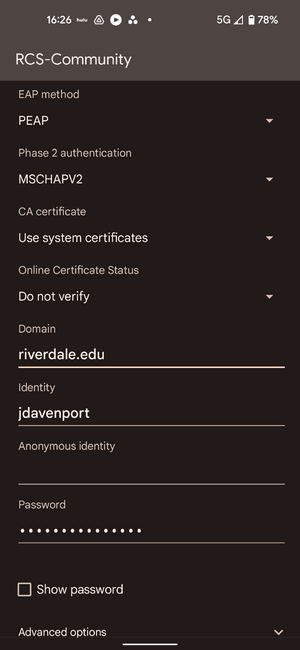Wireless Network/Connect from Android: Difference between revisions
Appearance
Jdavenport (talk | contribs) No edit summary |
Jdavenport (talk | contribs) updated for android v.12 |
||
| Line 3: | Line 3: | ||
#Choose "Internet" | #Choose "Internet" | ||
#Select "RCS-Community" from the list of wireless network names | #Select "RCS-Community" from the list of wireless network names | ||
#The EAP Method should be "PEAP" | #The EAP Method should be "PEAP" | ||
#Leave Phase 2 Authentication as "MSCHAPV2" | #Leave Phase 2 Authentication as "MSCHAPV2" | ||
#Under CA Certificate choose "Use System Certificates". Then, Choose "Do not Verify" for Online Certificate Status. | #Under CA Certificate choose "Use System Certificates". Then, Choose "Do not Verify" for Online Certificate Status. | ||
| Line 10: | Line 10: | ||
#Enter your domain Password on the password line | #Enter your domain Password on the password line | ||
#Click connect | #Click connect | ||
<br />[[File:2022 Android RCS-Community Settings.png|border|frameless]]<br /> | |||
Revision as of 20:32, 23 August 2022
- Go to settings
- Choose "Network & Internet"
- Choose "Internet"
- Select "RCS-Community" from the list of wireless network names
- The EAP Method should be "PEAP"
- Leave Phase 2 Authentication as "MSCHAPV2"
- Under CA Certificate choose "Use System Certificates". Then, Choose "Do not Verify" for Online Certificate Status.
- For Domain, write "rivedale.edu"
- Enter your username without @riverdale.edu where it says "Identity" (leave anonymous identity blank)
- Enter your domain Password on the password line
- Click connect